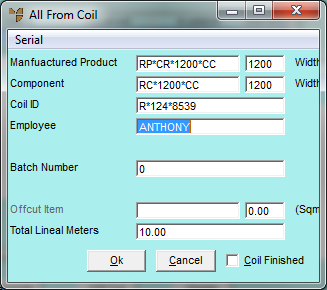
During the job completion process and when allocating coil stock to job tickets, users have the option of selecting the check box for Coil Finished. This screen shows the Coil Finished field on the All From Coil screen.
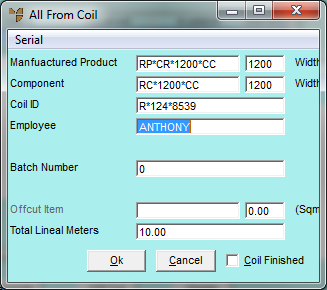
When the check box for Coil Finished is selected, Micronet flags the coil to be checked before removing it from your coil stock list.
This allows the stores supervisor some time to double-check that the coil has been used up and that Micronet is not showing a balance of stock for the coil. This could be the case since the anticipated lineal metres is simply a calculated length by dividing the coil weight by the purchase conversion factor when the coil was first received into stock.
The actual process of removing marked coils needs to be performed in the MDS system (see stock adjustments) which also forces a final entry into the coil’s yield file and makes an adjustment for any balance that is still on file.
To view marked coils and flag additional coils:
Micronet displays the Marked Coils screen.
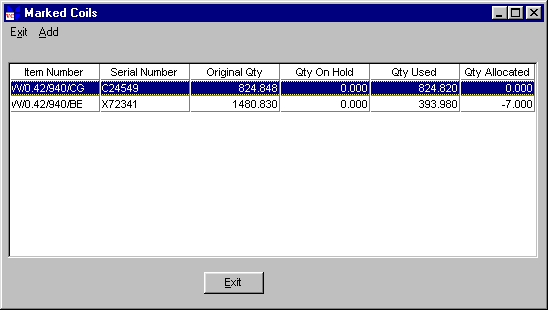
The coils listed are ones that have previously been flagged by the user selecting the Coil Finished box shown in the screen above.
Refer to "Inventory - Adjustments - Edit Fifo".